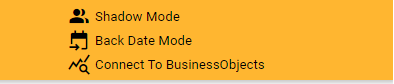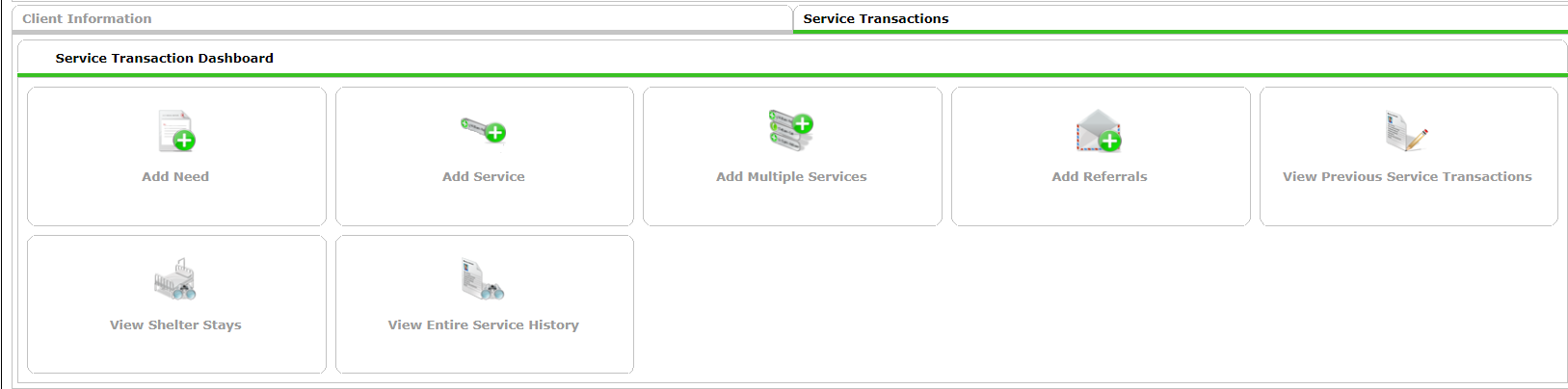1. Entering Data: Client Search
Before entering any information into HMIS, projects must discuss and complete the HMIS Wyoming Continuum of Care (CoC) Release of Information with each Head of Household.
If the client does not sign the document, enter information into HMIS, then contact the ICA Helpdesk immediately.
Enter Data As: select the appropriate provider in the top righthand corner of the screen after first logging on.
Back Date Mode: change the date to match the intake date and click Set New Back Date.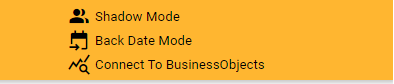
 Client Search
Client Search
- Enter Head of Household's
- Name
- Name Data Quality
- Optional: Enter Alias
- Social Security Number
- for PATH, CoC, ESG funding only the last 4 digits are required
- for RHY, SSVF, VA funding all 9 digits are required
- Do Not erase any digits for clients where all 9 are visible no matter the funding.
- Security Number Data Quality
- U.S. Military Veteran status - answer for all clients including children.
- Click Search
- If a match is found in the Client Results box at the bottom of the screen, confirm the details match the client's name, date of birth, and social security number. If it is the same person, click on the pencil to the left of the client name.

- If no matches are found in the Client Results box at the bottom of the screen, verify all information listed is correct with proper capitalizations, click Add New Client with This Information.

- If a pop up window appears, click the middle box to create a household.

- Add New Household: Household Type
- From the Household Type dropdown select what identifies this household the best.
- To add more household members, repeat the Search process for each person.
- When all names are listed under Selected Clients
- Click Continue.

- Household Information: Indicate an adult as Head of Household - change the No to Yes. NOTE: there can only be one Yes response per household.
- Indicate the Relationship to Head of Household of every other household member.
- Individual Client Assessment

- For each Household member, complete the Client Universal Data Element
- Date of Birth and Date of Birth Data Quality
- Gender(s)

- Race and Ethnicity
- Enrollment CoC
- Save - click on a different household member and complete the information.
- Save & Exit when all household members information has been entered.

- If a match is found in the Client Results box at the bottom of the screen, confirm the details match the client's name, date of birth, and social security number. If it is the same person, click on the pencil to the left of the client name.
Clients >Client Profile
1. Household - information about each household and clients are entered on this tab. To update any demographic information click on the Manage Household
2. Release of Informtion (ROI) - Indicate if client(s) signed the HMIS ROI.
3. Entry/Exit - Documents what project client has been enrolled in.
4. Case Managers - Identifies the case manager working with the client.
5. Case Plans - (optional) Goals are identified with action steps.
6. Summary - shows information about the Household, Entry/Exit history, Services, Referrals, Incidents, Unmet Needs, Case Managers, Goals. What is seen on the Summary can change depending on the project.
7. Service Transactions - Services and Referrals are entered on this tab. 
Add a Need - do not use this tab. A Need is automatically created when a Service is created.
Add Service - records service provided, when, and outcome of service
Add Multiple Services - can add several services at one time
Add Referral - records referrals given to clients and the outcome of referral
View Previous Service Transactions - shows all previous services
View Shelter Stays - shows Shelter stays
View Entire Service History - shows history of services and referrals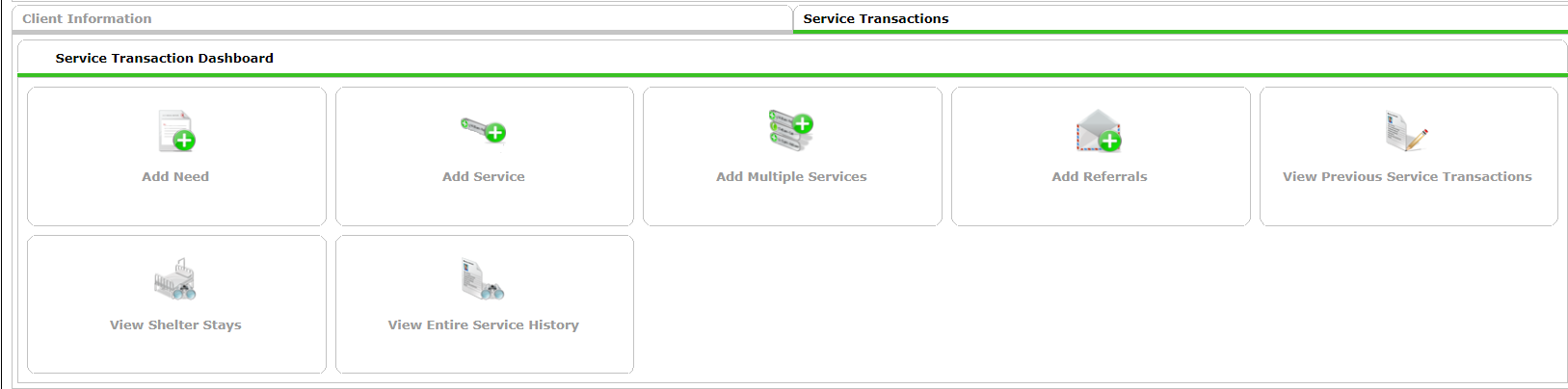
Questions?
Contact the ICA WY Helpdesk by clicking on "Contact" at the top of this page, or by emailing wyhmis@icalliances.org if you have any questions.