4. Entering Data: Adding an Entry, Update/Annual Assessment, Exit, Follow Up
Creating an Entry
- Click the Entry/Exit Tab
- Add Entry/Exit

- Add Entry/Exit
- Click the box by each household member
- Provider: defualts to what was set for Enter Data As
- Type: Select the appropriate type for the project - HUD, PATH, RHY, VA
- Project Start Date: the date set for Back Date
- Save & Continue

- Entry/Exit Data: Household members will be listed with the client record you are on is highlighted in blue.
- Answer all questions on the assessment that appears. Click on the next household person and the assessment will reset.

- Answer all questions on the assessment that appears. Click on the next household person and the assessment will reset.
- Once an assessment has been completed for each household member, Save & Exit.
- The Entry Date to the project
- Client Count: how many clients are included in the Entry
 Update/Annual Assessment
Update/Annual Assessment
- Enter Data As and Back Date to the appropiate settings

- Search for the Head of Household from Clients
- Click on Entry/Exit Tab
- Click on Interims
- Add Interim Review

- Check boxes by all houehold members names (if they are not checked)
- Select the Interim Review Type
- Review Date will be the date set as Back Date
- Save & Continue

- Entry/Exit Interim Review
- Interim Revifew Data will be at the top of the box and show what was set on the previous screen.
- Household members will be listed with the client record you are on highlighted in blue.
- Update any questions that have changed since the entry or the last Interim was completed for all household members whose information has changed.
- HUD Verificaitons: see Tip Sheet for Updating HUD Verifications

- HUD Verificaitons: see Tip Sheet for Updating HUD Verifications
- Save & Exit.
- Exit
 11. A number will appear under Interims which shows how many Interims have been completed.
11. A number will appear under Interims which shows how many Interims have been completed. 
Creating an Exit 12. Enter Data As and Back Date to the appropiate settings 
13. Search for the Head of Household from Clients
a. Click on Entry/Exit Tab b. Click the pencil below the End Date
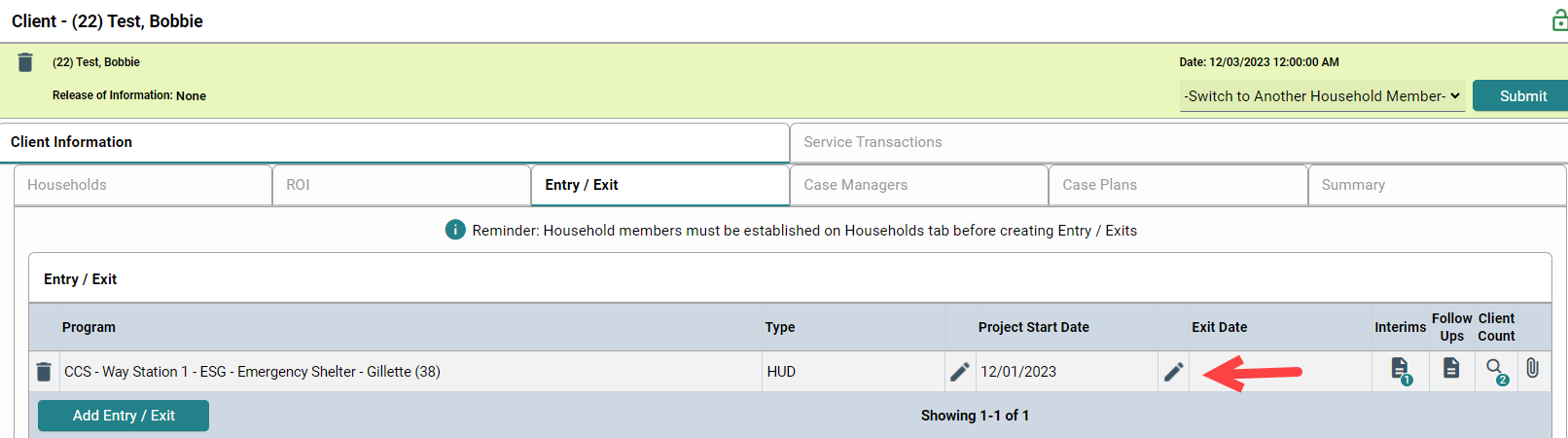
14. Click the box by each household member who is exiting the project
a. Exit Date: same date that was set as the Back Date
b. Reason for Leaving: Optional
c. Destination: Select from the dropdown where the client will be living/staying after exiting the project. For the Response: Rental by Client, with ongoing subsidy (HUD) and additional response is needed to identify the type of subsidy. Tip: See Prior Living Situation tip sheet
d. Save & Continue  15. Update any data that has changed for any client on the Exit Assessment. Once all data is updated, Save & Exit.
15. Update any data that has changed for any client on the Exit Assessment. Once all data is updated, Save & Exit. 
A date appears under the Exit Date 




 Update/Annual Assessment
Update/Annual Assessment



 11. A number will appear under Interims which shows how many Interims have been completed.
11. A number will appear under Interims which shows how many Interims have been completed. 