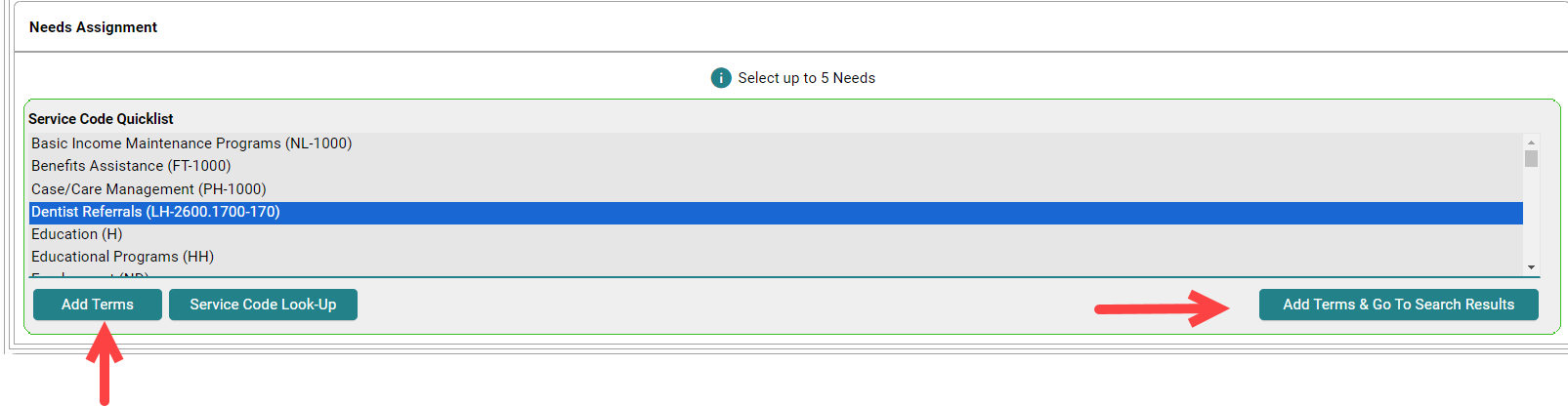9. Entering Data: Recording Referrals
This set of instructions has been put together to assist agencies in recording referrals in a manner that meets the requirement to record mainstream referrals in HMIS. PATH providers are required to record Referralsand the outcome of referrals.
Recording referrals
- From the Head of Household record click on the Service Transactions tab.
- Click Add Referrals

- Click the box by each household members name to include them in the referral.
- In the Service Code Quicklist, highlight a need. Up to 5 Service Codes can be selected at a time.
- Between each selections click Add Terms.
- If the need is not in the Service Code Quicklist window, contact the WY Helpdesk to have a a need added to the list.
- Between each selections click Add Terms.
- Once all needs have been added click Add Terms & Go To Search Results

- Scroll up to Referral Provider Quicklist, and search for the provider’s name in the dropdown menu
- If provider is in the quicklist, select the highlight the provider.
- If the provider is not listed on the quicklist, contact the WY Helpdesk to have a provider added.
- If provider is in the quicklist, select the highlight the provider.
- Click Add Provider

- Skip over Referral Data section entirely
- Scroll down to Referrals
- Click the boxes for Each Referred-To Provider

- Optional: Under Selected Needs, fill in any details in the following fields:
- Amount if Financial
- Need Status/Outcome/If Not Met, Reason
- Notes (click on notepad icon to record notes)
- Leave Need Status to Identified until it is determined if client receives/or does not receive the referred service.
- Click Save All


Note: If you need to document another referral, click Add Referral.
PATH Referrals
- Highlight the referral given to the client. Up to 5 referrals for the same client can be selected.
- Highlight a referral, click Add Terms, highlight another referral, click Add Terms until all referrals have been selected.
Click Add Terms & Go to Search Results
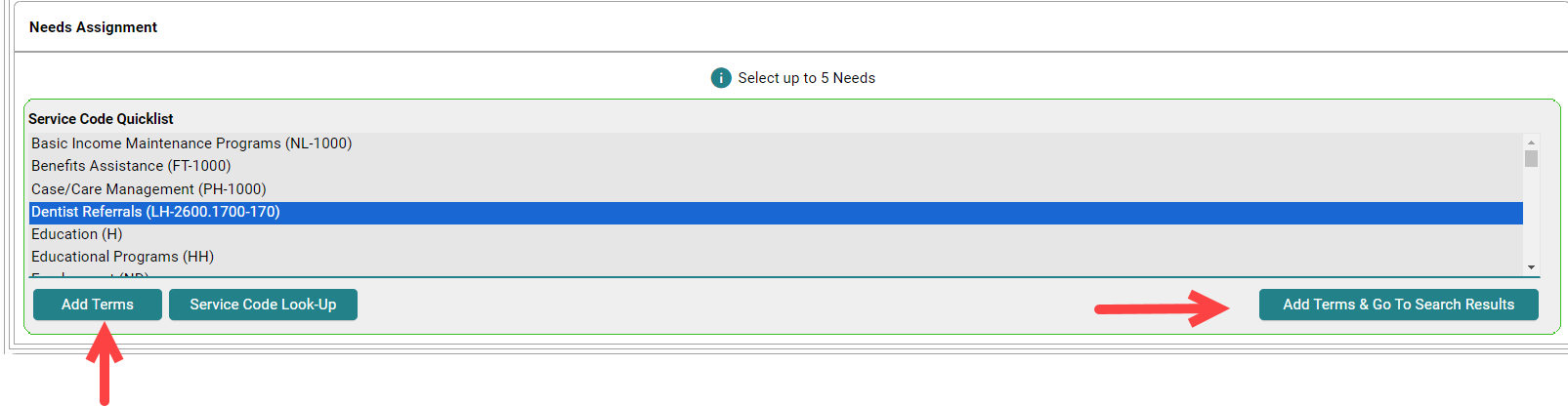
- Referral Provider Quiicklist
- Select a Provider, Add Provider.
Repeat for each referral from the above list has been selected

- Refer to Providers
- Referral Data:
- Type of PATH Referral: Select from specific dropdown
If any "Type of PATH Referral" made, select Outcome: Unknown

- Referral Data:
Check the boxes for each referral and the provider selected to provide the possible service.

- Need Data
- Leave the Need Status at Identified
- Save All


Closing a Referral
Click on the pencel by by referral

- Referral Data:
- Change the If any "Type of PATH Referral" made, select Outcome: select appropriate response
Referral Outcome: select the appropriate response

- Need Status of Outcome
- Need Status: change to the appropiate response
Outcome of Need: change to the appropiate response

Repeat for any referral when the outcome of the referral is known